It’s pretty easy to leave a review on Amazon, but some people have never done it before. If you’re one of those people, here’s a quick tutorial on how to do it.
Before You Get Started
You will need an account with Amazon. It’s free to create one. You don’t need to tie it to a credit card.
I was surprised to see this question asked in the comments section of a blog. “I received this book as a gift, can I still review it on Amazon?” Absolutely you can. You don’t need to have bought the book on Amazon to leave a review of it there. Maybe you bought it elsewhere, maybe it was a gift, maybe you borrowed it from the library. It doesn’t matter. If you read it, you can certainly review it. And I encourage you to!
How to Leave a Review
Step 1
Find your way to the book you want to review. The fastest way is probably to type the title into the search bar.
If you scroll down the page to the customer reviews, you’ll see this:
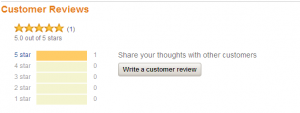
Just click the button that says “Write a customer review”.
If instead, at the top of the page, you clicked “customer reviews” near the star rating, you’ll be taken to a new page with a button that looks like this:
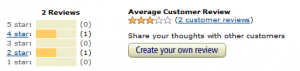
In that case, click the button that says “Create your own review”.
Step 2
In either case, you’ll be taken to the screen where you can write your review. It looks like this:
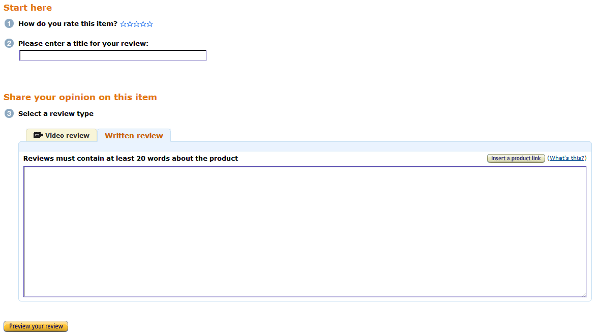
* Select how many stars you want to give the review.
* Give your review a title. You might say ‘Best book ever!’ or ‘I didn’t like the characters’ or whatever sums up your impression of the book. Or just, whatever you want. It’s your title, right?
* Write your review. You have to use at least 20 words. Sometimes it can be difficult to come up with 20 words. Other times it’s really easy. It depends on how much you have to say about the book, really. If you’re stuck for things to say, you could comment on the cover, or theorize what sort of audience would get the most out of the book. Is it really good for novices, but a little simplistic for those with more advanced knowledge? Great for kids, but repetitive for adults? You could also read other reviews to get an idea. Do you agree with them? Disagree? Go wild.
* Click ‘Preview your review’. It will tell you if you didn’t fill in everything, or if you haven’t used 20 words. Otherwise it will let you.. preview what your review will look like.
Step 3
Check out your review. Does everything look good?
![]()
Then click that ‘Publish review’ button!
You’re All Done!
Your review might not post immediately, but if you come back later, you should see it there.
Congratulations! Your review is now helping readers make a more informed decision. And in most cases, you’re also helping the author to sell more books. Win-win all around!
You May Also Want to Read…
