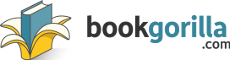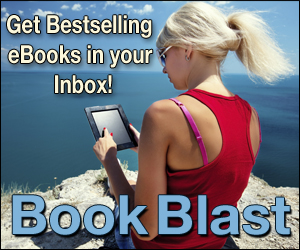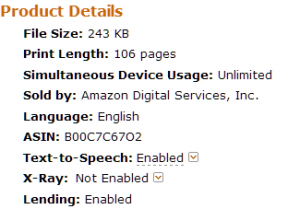by Juliet Rich 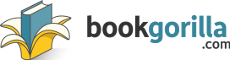
BookGorilla is a site that will Email you daily notifications of free and discount Kindle ebooks. BookBub and BookBlast are two other sites that do the same thing. I recommend you sign up for one or more of them, in the genres that you’re writing in or ones that interest you. Each of them have a slightly different selection of genres, so it’s worth taking a look at all three.
Every day, you’ll be sent an Email with a couple of ebooks that are free or on sale that day. You’ll see the title, author, cover, price, and a short blurb. If you’re interested in reading them, act quickly! Amazon free promotions run for 5 days max, and more often last only a couple of days. Grabbing free books is the typical use for these sites. As a writer of ebooks, you’ll have even more uses for them.
Use #1 – Learn What Works in a Blurb
The blurbs included in the Emails are short; usually only 2-3 sentences. Every word in them counts. “An electrifying tale from a New York Times bestselling author”, “Over 180 five-star reviews on Amazon”, “Today only, get this Amazon #1 bestseller for just $2.99.”, “Now an Amazon TOP 10 BEST SELLER!”. Are those good selling points? Possibly. Would I put them in a 3-sentence blurb? No. It’s hype, not substance. None of those things tells me what the book is about. The only word in those quotes that gives me a clue is “electrifying”. And as a single word, that’s not saying much. Are these fiction? Nonfiction? Romance? Thriller? Who knows! They haven’t left themselves very many words to hook the readers.
“In our world, he was Garan, jet pilot and explorer. In the lost land of… ” — After singing the praises of Andre Norton for two sentences, that’s all that’s left to tell us what the book is about. (Garan the Eternal: An Epic Adventure of Time and the Stars) And that’s Andre Freaking Norton. She shouldn’t need an introduction.
“Read on your PC, Mac, Smartphone, Tablet, or Kindle device.” — Yes, thank you, we know what an ebook is.
Get used to skimming these Emails every day and making note of which blurbs make you want to click through to find out more. What works well? A blurb with a lot of questions? A blurb with keywords you subconsciously look for — ‘forbidden love’, ‘starship pilot’, ‘quick cash’? Which blurbs have convinced you to download the book before you’ve even clicked?
Take a look at Which blurbs leave you cold, or worse, confused. What’s wrong with them? Is it the tone? Is it words you didn’t like? Did they just not say anything useful to you? Learn from them. When it’s time to write yours, do it better.
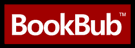
Use #2 – Develop a Discerning Eye for Covers
The more book covers you’re exposed to, the more you’ll learn what works well and what doesn’t; what looks good and what doesn’t; what gets the job done and what doesn’t.
You can judge a book by its cover, and people do it all the time. The cover should tell you, at a glance, what genre the book is. It should tell you, at a glance, what subgenre the book is. It should tell you, at a glance, whether you’re likely to be interested in the contents. At the bare minimum, it should tell you, with slightly more than a glance, what the title is!
If you have a full-feature web-based Email account, these daily Emails should be coming through with cover images. You may have to click something that says ‘download images’, depending on your Email client. The book covers are roughly the size of an Amazon thumbnail. So it’s definitely important to have a cover that looks good at that size.
As practice for developing your eye for book covers, each day, pick one of the covers you don’t like. Try to name 5 things you’d change about the cover to improve it. Different image? What image would you use instead? Different colors? Different font? Larger type? Is there just something wrong with the shadows? (Not every shadow, but any shadow.)
Use #3 – Scope Out the Competition
This one will take a little longer. Start noticing the trends. What types of subjects do you see over and over? Look for the gaps. Are there a lot of books about organizing your home, but none about doing it in an eco-friendly fashion? Do you keep seeing books about cocker spaniels and wonder where all the corgies are?
Take note of names that re-appear. The authors with more than one book in your niche are ones to pay attention to. Check out what other books they’ve written. Chances are they’re only offering one or two of their books for free. For a fiction series this makes perfect sense — offer the first book for free to get them hooked. The same is true for nonfiction books on the same topic. Give the readers a taste for free; if they like it, they’ll be back for your other books.
Look at their author page on Amazon. Look at their website, if they have one. Get to know them and what they’re offering. Then decide how you can do it differently.
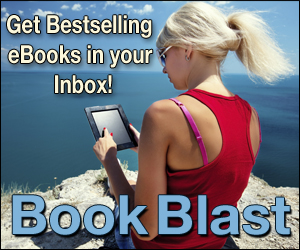
Use #4 – Be Inspired
Look for inspiration. Do you like the title of a cookbook, even though you’re more interested in writing about beekeeping? Maybe you can modify it. “101 Pie Recipes For Kids” can become “101 Tips for Child Beekeepers”.
Maybe one day there’s a free book about quilting. You’d never considered writing a quilting book before, but now that you think about it, you know you totally could. And it’d be fun!
Do you really love the cover of one of the books and kind of wish it were yours? Write the book you would write to go with that cover, then get someone to design one that’s similar. This can work really well for fiction. Write the book you wish that book was.
Use #5 – Collect Free Books
Sure, you could check the Top 100 Free Best Sellers lists on Amazon in your chosen niche on a daily basis. Chances are, however, you have other things taking up your time and attention. Signing up for BookGorilla, BookBub, or BookBlast will be a daily reminder to keep an eye on things. Even if you don’t have time to browse the Best Seller lists, you probably have time to skim a short Email and grab any books that look interesting.
Later, when you have time, you can read those books, or at least skim them. Find out what they’re doing, do it better. Learn from them and incorporate some of their ideas. And if you find a really awesome book, share the love. Review it on your website. Tell your Facebook fans. Tweet about it. Buy the author’s other books. Contact them and tell them how awesome you found their book.
Bonus Use – Make Your Friends Happy
Every once in awhile, you’re bound to see a book in one of the daily Emails that you just know a certain friend would be interested in. Especially since it’s on sale or even free. Let them know! Do this enough times, and they’ll think you’re a magic free book genie.
You May Also Want to Read…
Checking Out the (Free) Competition
by Juliet Rich Just throwing y’all a heads-up that The Flaming Geeks Book of Geeky Trivia will be a Kindle Countdown Deal starting this Wednesday (day before Thanksgiving). It shall nicely encompass Black Friday and Cyber Monday.
And if this URL continues to work, it should also show up on this Kindle Countdown Deal category list.
by Juliet Rich Google Pagespeed Insights is a WordPress plugin that was supposed to tell me about the load times on my pages and give me “insights” into how to speed things up.
Well, after fiddling around with it for 45 minutes or so, I finally hit a brick wall.
To save others the pain, I thought I should write it up!
* Install Google Pagespeed Insights plugin – check! Easy, fast, no problem.
* Give it a Google API key. Stumbling block.
* Go to Google Cloud Console. Attempt to get an API key. Be unclear as to which API key you’re supposed to be using — server or browser. Try first one API key, then the other. Wonder what all this talk of ‘billing’ is and if you’ve somehow signed up to get billed for things, even though Google doesn’t have your credit card info (or does it?). Figure out you have to turn Pagespeed ‘on’. Turn it on. Try again. Fail.
* Find detailed instructions for finding the API key. Try to follow them. Fail, because Cloud Console is different now and there’s no such thing as ‘Simple API key’. Try to find new instructions that say ‘browser’ or ‘server’. Keep finding instructions about ‘simple’, including screenshots that don’t match the new Cloud Console.
* Try to figure out how to revert the Cloud Console to the old version. Give up. Sign up with a different Google login so presented with the option to use the old version.
* Attempt to turn on Pagespeed in this new account. See it says, not on-off, but ‘Request access’. Click link.
* Get a ‘we have moved’ error for the link. Get redirected to a form to request access to Pagespeed.
* Finally discover that you can’t automatically get access to it except by invitation.
* Get annoyed. But especially get annoyed because the Plugin page and Plugin support page didn’t tell you that. Get especially especially annoyed because Google’s new Cloud Console didn’t tell you that! Add more exclamation points because you’re extra annoyed just writing about it!!
* Deactivate the plugin.
* Delete the plugin.
* Write post about your misadventures.
Then finally…
* Belatedly realize there’s a tiny small, faint link on the bottom to revert back to the old console.
* Consider requesting access to it. But wonder if it’s really worth it. You know to use small filesizes for images.
* Publish post.
by Juliet Rich 
Amazon recently introduced Kindle Countdown Deals. For awhile now, authors have been wondering how they could put their Kindle ebooks on sale for a short period of time. Before this, the only thing you could do was offer them for free, or jigger around with pricing on other sites so Amazon would price match. If you just lowered the price, it wouldn’t show as a strikethrough ($4.99 $2.99), like you would see when you offered it free.
Now with Kindle Countdown Deals, you can do just that.
Kindle Countdown Deals Pre-Requisites
* Your book has to be enrolled in KDP Select for at least 30 days. This means your ebook is exclusive to Amazon. It’s free to enroll, but just know the trade-offs you’re making.
* Your book has to be priced at no less than $2.99 and no more than $24.99.
* Your book has to have had the same price for the past 30 days.
* You can’t also offer a Free Book Promotion in the same enrollment period. You have to pick one or the other.
The KDP Select period is 3 months. At the end of the 3 months, you can decide to switch to Free Book Promotion, or unenroll from KDP Select entirely.
Kindle Countdown Deals Particulars
* You can set the discount price from $0.99 to anything up to $1.00 less than your list price.
* You can set it to increase in increments. So, say you run the discount on your regularly-priced $3.99 book for 3 days. For the first day, it can be $0.99, the second day $1.99, and the third day $2.99.
* It ‘counts down’. Amazon customers can see that it’s on sale right now, but in X number of hours, the price is going to go up. It adds that bit of urgency to their shopping experience.
* The maximum duration for the discount is 7 days.
* You can’t change the regular list price for 14 days after the promotion ends.
Kindle Countdown Deals Benefits
* You earn your regular royalty rate. That means if your royalty rate is 70%, it’ll still be 70%, though 70% of the discounted price, not your list price.
* Potential buyers/readers can see that your book is on sale and that the sale will be ending soon.
* Your book will be listed at Kindle Countdown Deals.
That’s the basics, really. Since it’s new, I don’t yet have any details on how well it might do compared to Free Promotion Days, but I’m looking forward to seeing the results.
Amazon’s Kindle Countdown Deals FAQ
by Juliet Rich Before you publish your ebook (even better, before you even write it), you’ll want to check out your competition.
The easiest way to do this is to take a look at the bestsellers on Amazon in your category.
 Sitting on keyboard optional. Go to www.amazon.com/bestsellers. On the left side you’re looking for Kindle Store. Click that, then click Kindle eBooks, then pick your broad category, then if you want, also click on a narrower category. Drill down as far as you like. By default, it’s showing you Top 100 Paid. In many categories, the top results here are going to be the ebook version of a traditionally published book. It’s good to know what’s there and to check it out, but for now I’m going to have you go to Top 100 Free.
Some books are always free, so if you’re a frequent visitor to this top 100 list, you may see them again and again. However, since Amazon’s KDP Select Free Book Promotion is limited to 7 days total each 3 month period, you’ll also see these lists changing quite a lot from day to day. So do check back again later in the week after you’ve scoped out the current crop.
Now, what are you looking for?
Covers
Scan the list of book covers. Which ones stand out to you? Which ones do you want to click on first? Try to identify what they have in common. Is it the colors? The text? The graphics? Is it clear what the books are about? Conversely, note the ones you think are really bad. Why are they bad? Is the text illegible? Is there too much of it? Is it distorted or fuzzy? Now you’ve made a good start on knowing what you want in your cover, and what you definitely don’t want. Make note of any covers you really like — you can refer to them when you’re designing your cover, or you can pass them along to your cover designer.
Titles
What titles are catchy? Which titles tell you what to expect from the book? Which ones turn you off completely? It can be tricky coming up with a good title, so use this list to help you refine what you like in a title and what you don’t. Do the books have subtitles? Are the subtitles helpful or are they mostly just needlessly wordy? Do the titles indicate that the book is part of a series? Finally, consider how the titles and subtitles are displayed on the covers. Would the cover have been better with a different title? Could that cover ONLY fit that title?
Categories
Are there any books on exactly your topic? Or at least kind of close? Click on them. Scroll down towards the bottom of the page and see what categories they’re in. Do this a few times with different books and you’ll likely end up with a list of several potential categories for your own. Amazon lets you pick 2, so you’ll have to narrow it down when the time comes (although you can change them later). You’re looking for as narrow as possible, but also categories with the fewest books in them. So you can shoot up to #1!
Book Description
Check out the book descriptions for a few books. Identify which ones you like and try to figure out why. Did they clearly tell you what the book is about? Did they make you want to find out more? As with the covers, you can also learn from the bad descriptions. Are they too short or too long? Are they confusing? Do you feel like they’re overhyping the book? Maybe they’re saying a lot, while not actually saying anything? Make notes!
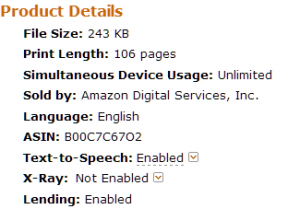
Print Length
Depending on what version of the website Amazon has decided to show you, this may show up in two different locations. It should definitely be under Product Details. This is how many pages Amazon estimates it to be. If you’re new to Kindle books, it may surprise you how short some of these are. I saw one that was 2 pages long. 2 pages! There was exactly 1 page of content that the Look Inside wasn’t showing me. Needless to say, you’ll want your book to be a little longer than that. Pay particular attention to the length of the books higher on the Top 100 list, to the ones with the most ratings, and to the ones with the highest ratings. Now you have a page target to aim at. But, you should feel free to go shorter or longer. Maybe that’s one of the ways you want your book to stand out.
Price
Even though we’re looking at the books that are currently free, it will also show a Digital List Price that’s crossed out. You can get a general sense of what books in your category are selling for. However, my pricing strategy is to start at 99 cents and move up incrementally until you reach a point where you’re not selling as well, then knock it back down. That way your early adopters get the benefit of the low price point, without feeling like they could’ve gotten it cheaper had they just waited. (Note: If you intend to use the Kindle Countdown Deal, your book has to be at least $2.99 with no price change for the previous 30 days.) So, for now, just note what the prices are, and include them as one piece of information in making an informed decision about your price point.
Reviews
You can take a look at the number of reviews and the average rating of the reviews, but in general of course it’s better to have a lot of reviews and mostly good ones (although all 5-star ones are fishy-looking). What I mostly want you to look at here is the content of the reviews. What about the book did people like? What did they not like? Make sure you’re including as much of the things they like as possible, and then also strive to fulfill their wishes on the parts they didn’t like. Was there information they expected to be included that wasn’t? Was it poorly organized? Poorly formatted? Did they not like the style? Your goal here is to do it better. Write a better book. You’ll never please everyone, but there’s plenty of opportunities to try.
(Nonfiction) Tables of Contents
Amazon lets you Click to Look Inside, and usually that’s all you’ll have to do to get a list of the contents of the book. If it doesn’t, you can always “buy” the book and have a look at the whole thing. Remember, we’re on the free list, so it won’t cost you anything. If you don’t own a Kindle, you can read it right in your browser with the Kindle Cloud Reader. The table of contents is going to tell you two things. One, it’ll tell you what the book covers. Consider whether your book should cover some of the same things. Let the tables of contents of other books create your outline for you. Two, it’ll tell you what the book doesn’t cover. Is there a gap there that your book can fill?
(Optional) Read The Book(s)
If you’re interested in the topic and someone who likes to read, you’ll probably do this anyway. You might discover tips you want to include in your own book, or try out yourself. You might find sections that you think could be better explained. If it doesn’t feel too much like homework, make notes while you’re reading. Again, how can you do it better?
Final Words: While you could just put your ebook up on Amazon and hope it sells well and gets read, it’s better to know the context in which you’re putting it. What are readers seeing when they’re browsing or searching for books? Is your book going to blend in with the rest, or is it going to stand out? Is it going to appeal to the type of readers you’re trying to attract? The more time you spend checking out the competition, the more informed you’ll be when making all of the decisions that go into writing and publishing your book.
You May Also Want to Read….
Checklists – My Ebook Checklist
by Juliet Rich As you may know, this site is running on WordPress. I had installed a plugin that was new to me, All in One SEO, which is supposed to help your search engine ranking. It does a lot of stuff automatically, but also gives you fine-tuned control over things like keywords.
My site shows up in Google now if you search for “juliet rich” — not that a lot of people are doing that just yet! — however, it was showing for a description the first sentence of my most recent post. Well, that’s not terribly helpful! It talks about Amazon Prime, which is only tangentially relevant to the site as a whole.
So I just went into the All in One SEO settings and set a site description. It’s a variation on my ‘About’ text.
I hope that will show searchers something a little more succinct and relevant to them than the start-of-a-post ramblings that they’ll see now.
So those of you with sites, I have made the mistake and learned the lesson for you as well as myself.
by Juliet Rich I joined Amazon Prime through their student program. They did, and still do, offer a special student membership that’s free to start out. If you’re currently a student, I definitely recommend checking that out. My Prime membership is now a full Prime membership, and yet I’m still getting a discount because I’m a grad student.
Regular Amazon Prime membership does sound a bit pricey, and I know many people will waffle on “will I use it enough to justify it?” So here’s some things to keep in mind when you’re running up the tally of pros and cons in your head. (Note: When I say ‘free’ below, it means ‘no additional cost’, because you are paying for the membership.)
 A hazard of Prime membership.
* Free 2-day shipping.
In some places, it’s even faster than that. That means you can just drop one item in your cart, order it, then decide 10 minutes later that you wanted something else. New order! Amazon recently raised its free shipping threshold for non-Prime customers to $35. That means whenever you place an order, you’re scrambling for that extra book or two to push you up to $35. With Prime, you don’t have to worry about it. So, you may (or may not) end up buying less.
* Free streaming videos. – Amazon Instant Video
If you don’t have a fast Internet connection, this point is going to be completely moot to you, as it was for me until recently. But if you do have a decent connection, then you can watch all of “Stargate SG-1” or several series of “Doctor Who” whenever you feel like it. Or, y’know, whatever you’re into. If you already have a Hulu or a Netflix subscription, then take a look and see if Amazon has things you want that they don’t. I will note that the availability and quality of the closed captioning has been very hit or miss. :}
* You can borrow 1 Kindle book for free per month. – Kindle Lending Library
This ONLY applies if you own a Kindle device of some sort. Kindle, Kindle Fire, Kindle Paperwhite, etc. If you only read Kindle books through the Cloud Reader or through the apps on your PC or your phone, then you can’t “borrow” ebooks this way. If you do own a Kindle, then it can be great. Some ebooks are really expensive and never discounted, so the chance to read them for free is a good one.
* You can read 1 specific Kindle book for free per month. – Kindle First
The Kindle First program was introduced in November 2013. Whether you own a Kindle or not, you can choose one from a short list of books (around 4) to read before anyone else gets a chance to.
Summary: If you like watching streaming video — and/or you frequently buy books and other things from Amazon — and/or you’re often shopping at the last minute, then Amazon Prime is going to be worth it for you.
And, again, if you qualify for Amazon Student, there’s no reason not to try it!
|
About I created this site to help others write, publish, and sell their ebooks. With a background in IT, library science, and writing, it all seems to fit perfectly in my wheelhouse. I share tips, tricks, pitfalls, failures, and successes. Come join me on the journey.
Buy My Books on Amazon

Kindle:$3.99 $2.99 USD
Print: $9.99 USD
|